How to Join a Webex Session from your Phone
1. Tap Join meeting in your email invitation.
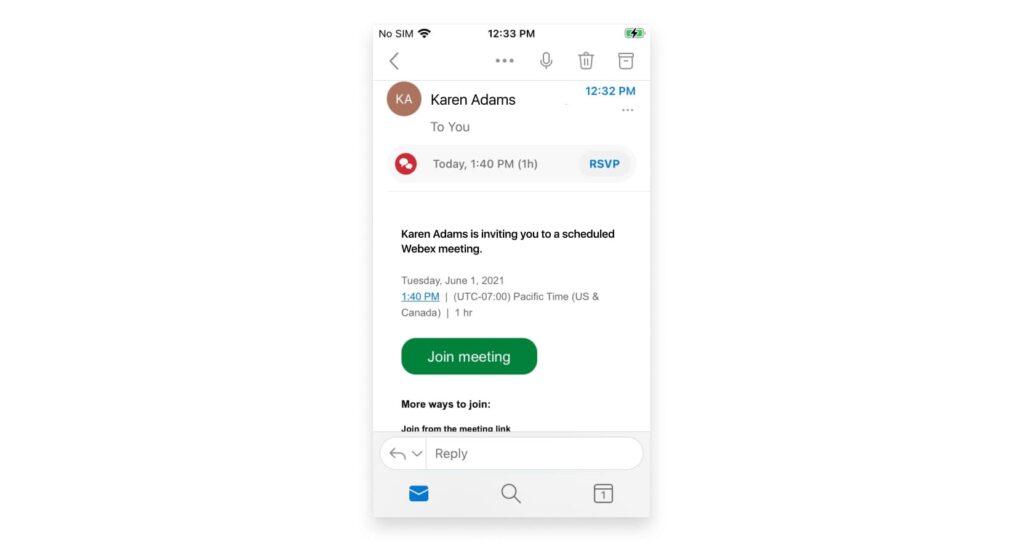
2. Tap Download to install the Cisco Webex Meetings app and join the video conference.
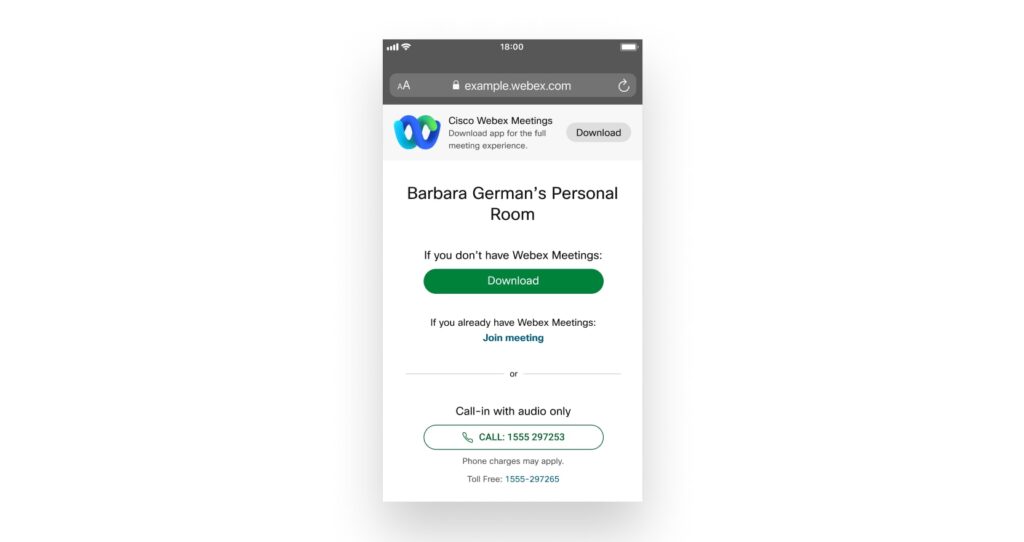
3. Tap Open after the Webex Meetings app installs and accept the Terms of Service and Privacy Statement.
If you’re joining a meeting for the first time on iOS, you must select the meeting link from your email invitation again to go to your meeting.
4. Edit your name as you want it to appear in the meeting and enter your email address. Then, check the Remember me box.
5. tap Join as a guest.
6. If necessary, enter the meeting password – it’s in the email invitation – and tap OK.
7. Use Internet for audio (default) to use your phone with a headset or speakers.
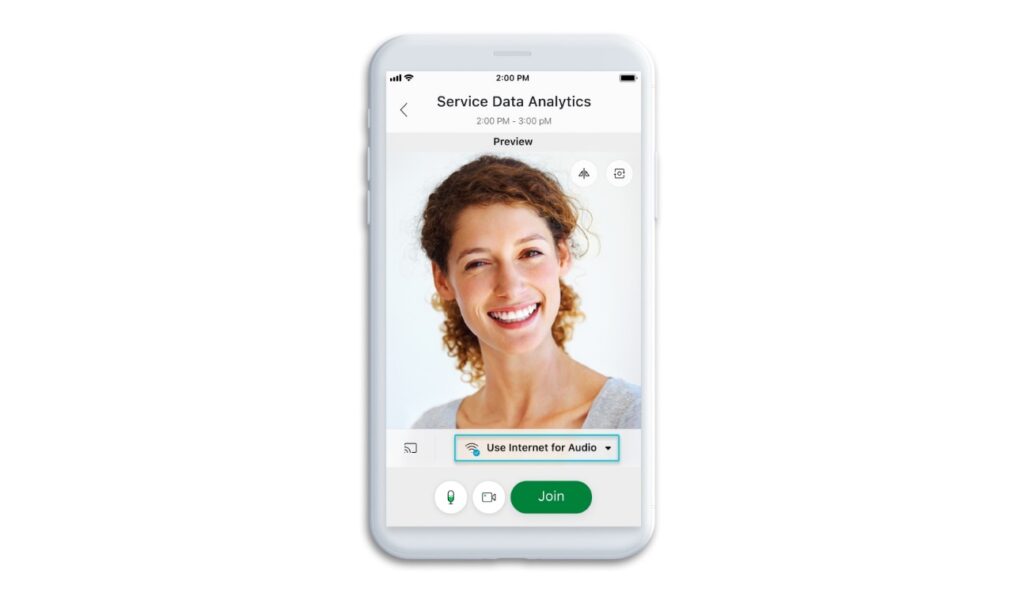
8. Tap Start video to preview how you’ll look to others before you join the meeting.
9. Click Connect to a Device to join the meeting from a compatible video device.
10. Tap Join.