How to Join a TherapyMate Telehealth Session
Clients can join the session using their desktop computer, laptop, or mobile phone.
- You should receive an invitation from the clinician via email the morning of their appointment. Click on the link to join your meeting.
- The meeting may ask your computer or phone for permissions when you run it, which will appear via a pop-up. Make sure to allow the meeting to access your camera and microphone while in the meeting.
- There will be three circular buttons at the bottom of the screen; you can see them by moving the mouse or tapping the screen. These buttons turn your microphone on/off, leave the meeting, and turn on/off your camera, respectively. Make sure to keep your microphone and camera on throughout the session.
Troubleshooting
If the counselor cannot see you:
Make sure the camera button at the bottom is on, then check to see if the light next to your webcam is on as well. If not, check your system settings and make sure TherapyMate has access to your camera.
If you cannot hear the counselor:
Make sure your device isn’t muted and that your volume is at a reasonable level. Then try taking out/plugging in headphones/earbuds to see if you are prompted to allow TherapyMate to access your audio. If nothing’s working, check your system settings and make sure TherapyMate has access to your audio.
If you can hear the counselor, but they cannot hear you:
Make sure the microphone button at the bottom is on, then unplug your headphones/earbuds if you are wearing any and try saying something again. If you aren’t wearing any headphones/earbuds, try putting some on. If that still doesn’t work, check your system settings, and make sure TherapyMate has access to your audio.
If the counselor is not in the meeting within 5 minutes of the start time:
Give us a call! There is a chance the connection misfired, and you and the counselor are both waiting on each other.