How to Join a Webex Session from your Computer
1. Open your email invite and click Join meeting.
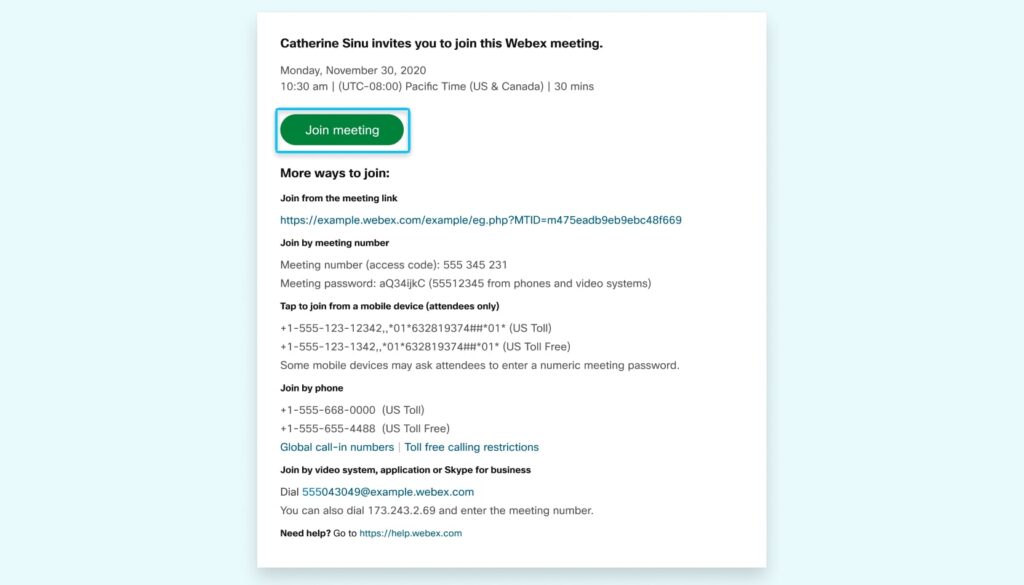
2. If you join from a Windows computer or Mac, click Join from your browser. If you join from a Linux computer or Chromebook, the meeting simply opens in your browser.
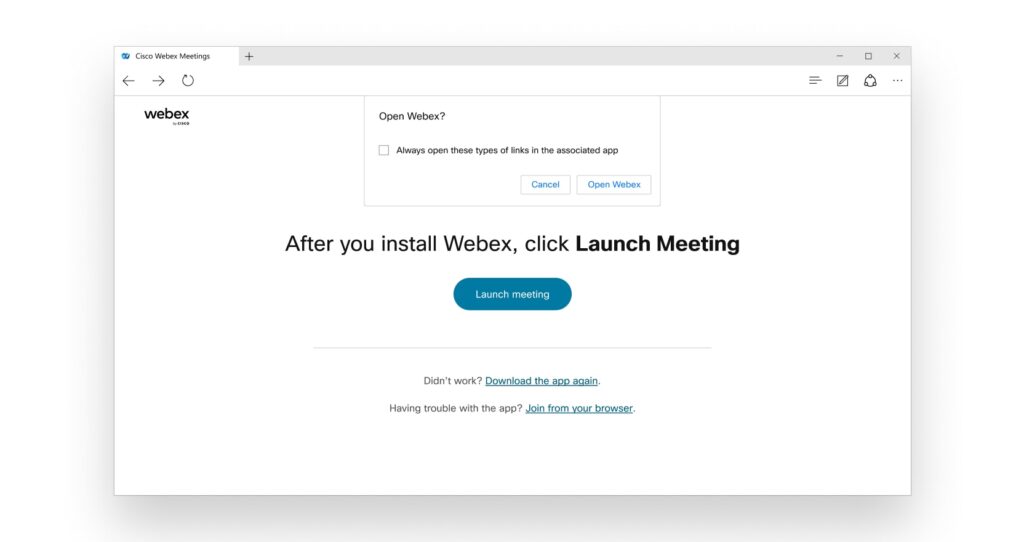
You may see a meeting details page load, instead. If so, click Join Meeting.
3. Edit your name as you want it to appear in the meeting, check Remember me, and then click Join as a guest.
4. If you’re asked for a meeting password, enter the meeting password – it’s in your email invitation – and click Continue.
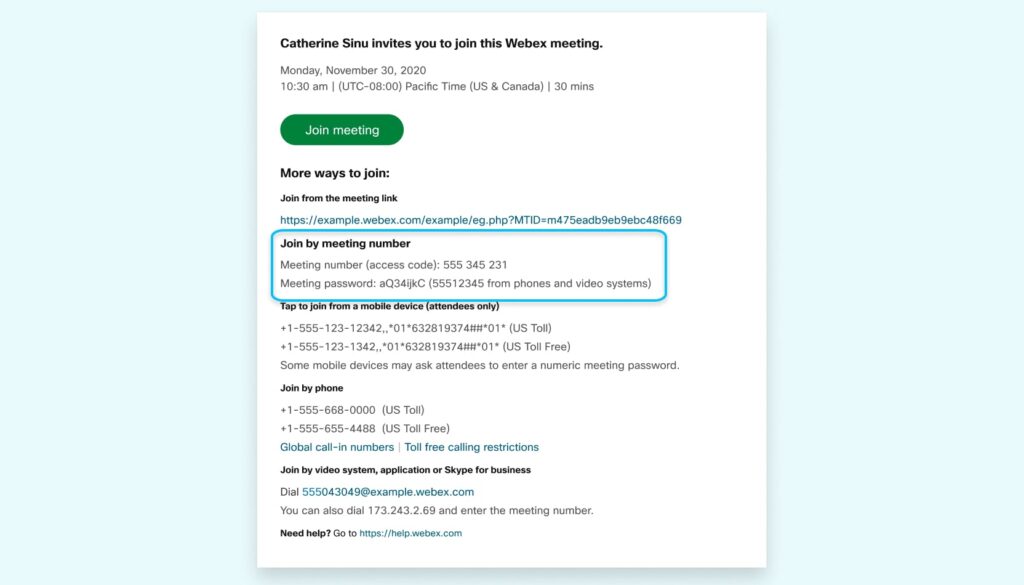
5. In the preview window, make sure your audio and video sound and look good before you join the meeting. Then, choose Use computer audio (default) to use your computer with a headset or speakers.
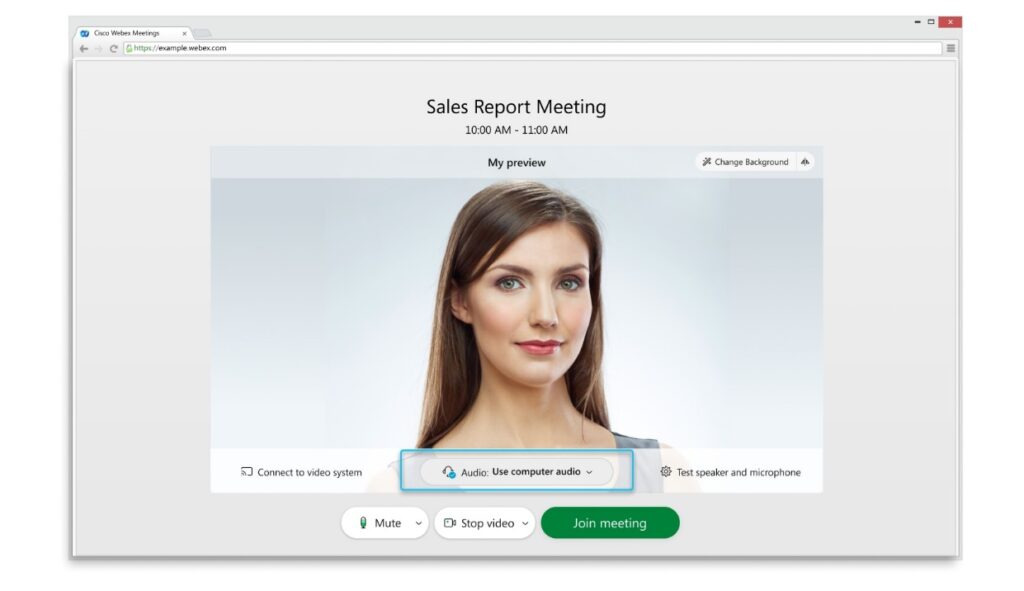
If prompted, allow your browser to access your camera and microphone to see and hear what’s going on in the meeting.
6. Click this to turn on your audio:
![]()
7. Click this to turn on your camera:
![]()
To connect to a compatible video device, click Use Video System
8. Click Join meeting.